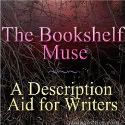|Kelly Tenkely|
One of the major benefits of using technology in the classroom is the ability to differentiate instruction to meet the needs of every student in every lesson. Just as every student grows and develops at different rates, they learn in different ways and at different speeds. Technology makes it possible to pace lessons appropriately for each student’s learning level and can be used to promote learning in the multiple intelligences.
Below you will find website suggestions that address the different learning styles in your classroom with the help of technology:
Verbal-Linguistic
These learners enjoy learning through speaking, writing, reading, and listening. In the classroom setting these students shine when given tasks such as taking notes, researching, listening, reading for information, and writing.
Websites to encourage learning for Verbal-Linguistic students:
1. http://wordle.net Allow students to express themselves creatively with words
2. http://ed.voicethread.com Capture student voices with audio, text, pictures, and video
3. http://zoho.com- A free online word processor, and presentation tool
4. http://gcast.com- Students can podcast (voice recording) online.
5. http://kerpoof.com – Students can create stories or mini-movies
6. http://www2.shidonni.com- Students create animated stories
7. http://tickatok.com Students can create stories and turn them into a book
8. http://pbskids.org/wordworld A world where words come alive
9. http://readwritethink.org 52 interactive activities related to reading, writing, and speaking
10. http://speakaboos.com Students can read stories online, record their own story and play literacy games
Logical-Mathematical
These learners love numbers, reasoning, and problem solving. These students enjoy measuring, calculating, and organizing data. In the classroom students will shine when given tasks such as collecting data, conducting experiments, solving problems, predicting, classifying, and sequencing.
Websites to encourage learning for Logical-Mathematical students:
1. http://zoho.com- Spreadsheet and data collection tools
2. http://ed.voicethread.com Capture a sequence of events in an experiment or during problem solving
3. http://emeraldisland.com A virtual world where students can experiment and problem solve
4. http://sciencecomics.uwe.ac.uk/index.php Comics about science experiments, and problem solving games
5. http://toytheater.com/index.php Math, reading, music and art puzzles
6. http://sciencemuseum.org.uk/launchpad/launchball- Logic puzzle games
7. http://mathplayground.com Students practice math skills and engage in logic games
8. http://mathtv.org Students watch a series of video word problems for math, watch a step-by-step video solution and work on follow up problems
9. http://iknowthat.com- Games that make students think: science, language arts, math, and thinking games
10. http://enlightenme.com/enlightenme/superthinkers A site the encourages critical thinking and problem solving
11. http://knowitall.org/hobbyshop A hobby shop full of logical-mathematical activities
12. http://mrsp.com- A storybook site that celebrates reading and books
Visual-Spatial
These learners learn best visually and organize their thinking spatially. They are drawn to information that is presented visually. These students love to illustrate projects, color-code, and create visuals for projects.
Websites to encourage learning for Visual-Spatial students:
1. http://kerpoof.com -Students can draw and create picture stories
2. http://www2.shidonni.com- Students create a character and illustrate a world
3. http://xtranormal.com- Students create and direct their own movies
4. http://knowitall.org/artopia Students interact with online painting, media arts, sculpture, and theater
5. http://doink.com Students can create animations to illustrate a concept or story
6. http://eyeplorer.com- Shows information visually on a color wheel to help students discover relations in any topic
7. http://flickr.com A picture sharing website
8. http://picnik.com – Edit photos add effects, fonts, shapes, and frames
9. http://arkive.org Students can view photos of thousands of animals
10. http://animoto.com/business/education Create videos with pictures
11. http://glogster.com/edu Create online posters to visually display knowledge
Bodily-Kinesthetic
These learners benefit from physical activity, hands-on tasks, and constructing things. These students are able to express ideas through movement. They like to act, manipulate objects, operate the mouse, take pictures, and be involved physically in a project.
Websites to encourage learning for Bodily-Kinesthetic students:
1. http://play.ekoloko.com- A virtual world that taps into mouse manipulation, typing, and manipulating objects on the screen
2. http://emeraldisland.com- A virtual world that requires mouse manipulation, typing, and manipulating objects on the screen
3. http://secretbuilders.com An enchanting virtual world where students can interact with historical figures
4. http://arsights.com Augmented reality site that lets students manipulate Google Earth objects by using a web cam and print out. As students move the paper, the virtual model on the screen adjusts accordingly
5. http://ge.ecomagination.com/smartgrid Another augmented reality site that shows students a digital hologram of smart grid technology
Musical/Rhythmic
These learners learn best through auditory experiences. They enjoy making songs, rhythms, and patterns. These students will appreciate displaying knowledge with audio and video recorders.
Websites to encourage learning for Musical/Rhythmic students:
1. http://gcast.com- Students can create podcasts
2. http://toytheater.com Students interact with music, sounds, and patterns
3. http://viddler.com Record video with a webcam
4. http://playmusic.org Students explore and interact with music
5. http://kids.audible.com Download and listen to audiobooks
6. http://capzles.com Create timelines with audio and video
Interpersonal
These learners enjoy interacting with other students. They enjoy discussions, cooperative work, and social activities. These students will love web 2.0 tools that allow them to interact with others on projects.
Websites to encourage learning for Interpersonal students:
1. http://play.ekoloko.com- A virtual world that allows students to interact and work on solving problems together
2. http://emeraldisland.com- A virtual world that encourages students interaction for the common goal of saving Emerald Island from PiRats who want to take over the green world.
3. http://secretbuilders.com An enchanting virtual world where students can interact with historical figures
4. http:tutpup.com A site that lets students practice spelling, and math facts against other students from around the world in real time
5. http://ed.voicethread.com Students can use Voicethread to complete projects together. It also provides the ability for students to interact and comment on other student’s Voicethread projects.
6. http://twitter.com Create a personal learning community within your classroom, encourage students to share learning experiences and new information.
7. http://glogster.com/edu A web 2.0 tool that allows students to create together and comment on other students Glogs.
8. http://www2.shidonni.com Students create an imaginary world and interact with other classmates virtually. They can create worlds and stories together.
9. http://think.com Students can work on projects together, interact with other students and view other student’s learning space
Intrapersonal
These learners learn best through meta-cognitive practices. They enjoy thinking about their thinking and reflecting on learning. Allow these students to think about what they are learning with reflective tools such as blogs and wikis that can be shared with others later.
Websites to encourage learning for Intrapersonal students:
1. http://think.com Students can blog about their learning
2. http://wetpaint.com A wiki where students can reflect on their learning
3. http://pbwiki.com A wiki where students can create and reflect on their learning
4. http://eyeplorer.com- Students can search a topic of interest and take notes about their learning right within the Eyeplorer website 5. http://kerpoof.com Students can record and think about learning through story creation
Naturalist
These learners learn from interactions with the environment they enjoy field trips that involve observation of the world around them. These students will enjoy activities that incorporate nature.
Websites to encourage learning for Naturalist students:
1. http://earth.google.com- Students can explore the earth with satellite imagery, maps, terrain, and 3D buildings.
2. http://google.com/sky- Students can explore the universe including the solar system, constellations, galaxies, and the moon.
3. http://kbears.com Students explore nature, animals, and the earth through a fun interface.
4. http://arkive.org Students learn about thousands of animals and their habitats
5. http://switcharoozoo.com Students create animals, build habitats and learn about wildlife
6. http://play.ekoloko.com- A virtual world that puts students in charge of their own environment
7. http://emeraldisland.com- A virtual world that encourages students interaction with a virtual environment where they keep the planet green.
8. http://nationalzoo.si.edu Students can view live video of animals, view photo galleries, and visit exhibits
9. http://wdl.org/en Students can take a virtual field trip around the world and through time
10. http://vistazoo.com Students can create virtual tours of the world by combining pictures, video, audio, and objects in 3-D
The multiple intelligences can be met and enhanced through the use of technology. Many technologies overlap and address several of the intelligences at once. With a little creativity and planning, you can create rich lessons that will meet your student’s needs and let them learn at their own pace and level.
Kelly Tenkely is the founder and administrator of blended learning school, Anastasis Academy in Colorado. Learn more about blended learning at the 5Sigma Education Conference.
Originally posted at The Apple