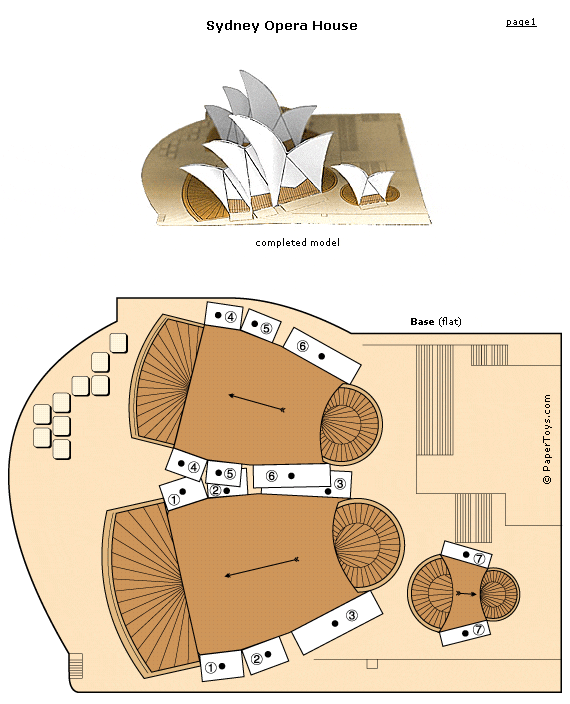This post has been generously sponsored by iTutorMaths – GCSE Maths Tutors in the UK

Yesterday instead of dutifully writing a blog post, I was having fun building catapults with kids. I was playing with a transdisciplinary lesson using Angry Birds as my inspiration. Yes, you read correctly-Angry Birds.
It doesn’t seem to matter what age group or demographic that I talk to, kids (and adults) everywhere are fans of Angry Birds. As I was playing around with Angry Birds (yep I’m a fan too), I started thinking about all of the learning that could be happening. I have watched a two year old tell an older sister that “you have to pull down to go up higher”. I have watched as kids master this game through trial and error. Being the teacher that I am, I started dreaming up a transdisciplinary lesson with Angry Birds as the base.
I happened to be writing an inquiry lesson that has students look at inventions throughout time and thought: the catapult-that is an invention that has technology and concepts that are used even today. This is one of those inspirational moments that comes when you are drifting off to sleep and has you frantically searching for paper and pen to record as fast as the ideas come. So what did I do? I got myself out of bed and went to work sketching out a super awesome plan.
Here is the embedded learning that I came up with:
- Primary Math: positional math language (above, below, left, right, bottom, biggest, smallest), measurement (distance), angles, shapes
- Intermediate Math: parabolas, velocity, angels, trajectory, acceleration, quadratic formulas
- Science: simple machines (lever), mechanics, force, energy, velocity/speed
- History: history of the catapult, changes made to catapult technology throughout history, modern-day inventions that use this technology
- Music: Tie in with history, what music was popular in the middle ages when catapults were invented (give students a feel for the culture of the time).
- Art: Tie in with history, what era of art was happening during the middle ages when catapults were invented (give students a feel for the culture of the time).
- Language Arts: reflection writing, reading text for information (non-fiction books and websites)
- Learning: application of Angry Birds on students as learners, application of building a catapult on students as learners (I can’t claim this one it was all @stumpteacher with this blog post).
I set up 3 stations of learning and exploration. In the first station students found Angry Birds on the iPads (now also available on the Internet in Chrome here), guiding questions, sticky notes and books on the history of catapults and simple machines. Guiding questions were on chart paper and invited kids to join in the question asking by jotting down their own “wonders” on sticky notes and adding them to the chart questions. At this station students “tested” Angry Birds and were asked to consider energy, force, acceleration, speed, angle and distance as they played. Kids had fun with this, I anticipated that they would stick strictly to the iPad and Angry birds but all of the kids looked through the books at some point. There was a lot of talk about strategy, what they noticed about angle and how far to pull back on the different levels to get the bird to reach the target.
At Station 2 students found random materials that they could use to build their own catapult. We included small blocks of wood, duct tape, string, rubber bands, paper clips, plastic cups, smaller dixie cups, paint stir sticks, popsicle sticks, plastic silverware, markers, empty toilet paper rolls, clothes pins and of course the marshmallow to launch. Students colored their marshmallow with sharpies to look like an Angry Bird (if doing this with kindergarten, be sure to mention that as soon as the marshmallow is colored, it is no longer food…we had a couple who were begging to eat the colored mallow!). Next, students went to work constructing their catapults. We offered no instructions and just let them go to town. There was a lot of trial and error but all of the kids (kindergarten through eighth grade) made working catapults. Students tested their catapult and experimented with speed, distance, accuracy, fulcrum, angle and force. After launching the marshmallow bird they measured for distance and recorded.

As students tested we asked them:
- What makes the catapult more accurate?
- What makes the bird go the furthest?
- Does mass affect the results?
- How do objects move?
- How do we calculate motion?
- What is acceleration?
- What is speed?
- What are some forces that act on objects in motion?
- How did the catapult set the marshmallow in motion?
- Which challenge did your catapult meet best, accuracy or distance?
- What helped the catapult?
- What kind of energy did your catapult use?
- What kind of force?
- What are other kinds of levers?
- What are simple machines?
- What happens when the arm of a lever is shortened or the load is moved?
- What happens to the force needed to make the load move?
- What happens when you move the fulcrum?
- What is the relationship between force and distance?
- What happens when you adjust the angle?
Students had a fantastic time learning through trial and error and working together to reach our pig targets. The collaboration among students was neat to watch, students would give each other ideas for fine-tuning the catapults to improve results.
In the third station, students had the opportunity to reflect on what they learned. We asked them to reflect literally and figuratively. Literally what did you learn about how a simple machine works, parabolas, measurement, etc. What did you learn about catapults and how the technology is used today? Then we asked them to think about the activity figuratively, what can Angry Birds teach them about life? What can it teach them about the learning process?
Older students looked at the math and science behind Angry Birds, using screen shots to determine if a bird would make it to the pigs based on parabolas.
Younger students labeled their catapult diagram with the language they learned about simple machines, force, and motion. Students also labeled the Angry Birds diagram.
To wrap up we discussed the middle ages as a class and went through some of the texts together. We read the history of the catapult and talked about why it was a necessary invention. We connected all of this with how the technology is currently being used on air craft carriers (the boys really got into that discussion).
Who knew you could learn so much from a game of Angry Birds?
Here are some of the resources that we used during this lesson:
Projectile Motion simulation
Angry Birds Pig Target
Catapult guide for students
Myth Busters YouTube clip of tree catapult
The Physics of Angry Birds
Angry Birds Geogebra