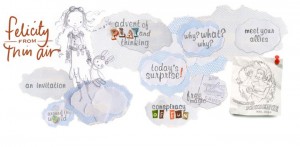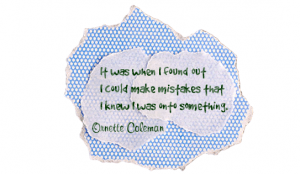Did you know that today is National Literacy Day? It is! I think that literacy is something to celebrate, being literate is a gift I enjoy every day but don’t stop to appreciate nearly enough. In honor of National Literacy Day, I thought I would share my favorite technology enhanced literacy tools. In no particular order, here are my favorite ways to celebrate literacy. What are your favorites?
1. Save the Words– an excellent site that values language, vocabulary, and words.
2. Grammaropolis– an enchanting site that teaches students parts of speech through character and story.
3. Signed Stories– an online story collection accompanied by British Sign Language, pictures, and sound.
4. Learn Direct– where students can be the star in their own online storybook.
5. Inkless Tales– a literacy website with a beautiful mission statement “You can do anything. Try, try again. Don’t give up. Experiment. Write, draw, explore and more.”
6. Storybird- a beautiful collaborative storytelling website.
7. My English Images– images that illustrate difficult vocabulary and language concepts.
8. Lexipedia– a visual dictionary and thesaurus.
9. Tikatok– Students become published authors with Tikatok
10. Free Reading– an open source instructional program to help you teach early literacy.
11. Word World– a great site for kindergarten and first grade letter and word recognition.
12. Reading Rockets– free reading guides for teachers to improve reading achievement of kids.
13. Super Why! – a site that helps kids gain important foundational reading skills such as alphabet, word families, spelling, comprehension, and vocabulary.
14. Get Ready to Read!– a great site that helps teachers equip children with the basic skills necessary for learning to read.
15. Roy the Zebra– Excellent site for emerging readers.
16. Fable Vision– the beautiful virtual town filled with stories and games.
17. Kidoons– brings time honored tales from the Brothers Grimm, Hans Christian Andersen, Charles Perrault, Thorton Burgess, and more to life.
18. GameGoo– fun educational games that help students develop reading and language skills.
19. Read Write Think– a collection of online student resources that support literacy learning k-12.
20. Seussville– the wonderful world of Dr. Seuss brought to life.
21. Digital Booktalk– book trailers that will whet your students appetite for a good book.
22. Storybook Web– a website based on popular children’s stories where students can listen to author’s reading excerpts.
23. Mee Genius– where students can read books, personalize them, and share them with a friend.
24. Stage’d- a tool that helps students tell stories digitally.
25. Kerpoof– where students can create their own storybooks, comics, and movies.
26. Lightning Bug– “your writing partner, helping you write a story from beginning to THE END.”
27. ePubBud– for publishing your very own ebooks.
28. Magic Treehouse- a wonderful website where students can engage in the popular book series.
29. The Stacks– a wonderful creation by Scholastic that excites students about reading.
30. The World of Peter Rabbit– an absolutely captivating site based on the work of Beatrix Potter.
31. My Hippo Has the Hiccups– a free poetry ebook by Kenn Nesbitt.
32. Weboword– a visual vocabulary site.
33. National Geographic Young Explorer– non-fiction for the primary classroom from National Geographic.
34. Online Audio Stories- an impressive collection of free audio stories.
35. Story Nory– another collection of free audio books for kids.
36. Skratch Track– a virtual bookshelf for primary students.
37. Picture Book Maker– a place for students to create picture books.
38. Story Cove– a collection of stories from around the world.
39. Skype an Author Network– connects teachers, students, and authors over Skype.
40. Word Ahead Vocabulary Videos– animated vocabulary videos.
41. My Story Maker– a website where students are in charge of the interactive story.
42. Book Wink– an incredible site that motivates students to read through podcasts and web video.
43. Scholastic Story Starters– a tool that generates writing ideas.
44. Telescopic Text– a site that expands a sentence to demonstrate descriptive writing.
45. The Tale of Despereaux Adventure- a beautiful interactive story book.
46. Literactive- leveled guided readers, comprehensive phonics activities, and supplemental reading material.
47. Pic Lits- a creative writing site based on pictures.
48. Speakaboos– a collection of online stories and ebooks.
49. Animailia– a site based on the popular book by Graeme Base.
50. Mrs. P’s Magic Library– an absolutely enchanting site that celebrates books and reading.
51. Free Rice– practice vocabulary while helping others fight hunger.
52. Shelfari– a virtual bookshelf.
53. Read to Feed- Heifer International reading project for kids.
54. Into the Book– an outstanding site that teaches reading strategies for comprehension.
55. Google Lit Trips– exploring literature using Google Earth.
56. Starfall– a must see website for phonics.
57. Book Adventure– a free reading motivation program.
But the very best way to celebrate National Literacy Day…read a book!