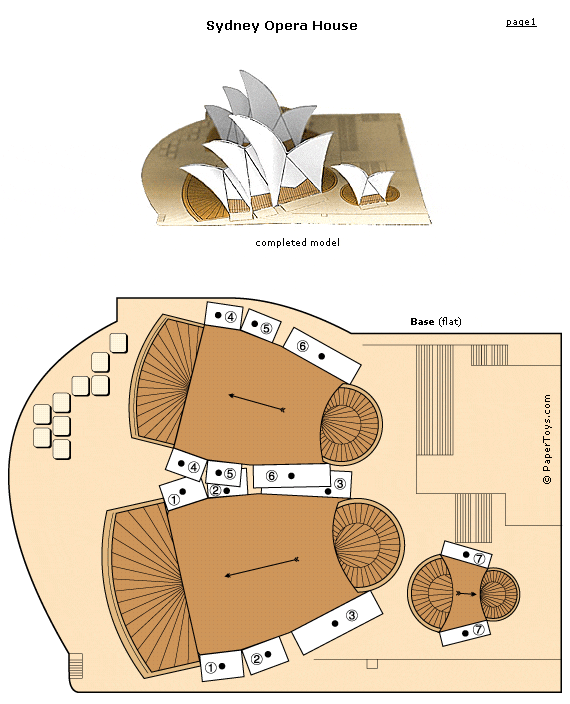Ever wondered what 10,000 young people could do to solve some of the world’s greatest problems?
My Twitter friend Ewan McIntosh recently shared an incredible opportunity for involving students in solving real world problems. I love putting kids creative minds to problems that keep us all wondering. I’m always so impressed with the unique approach that children take to problems. Kids don’t have the same life filters that we do. Some assumptions we make about the way things have to be done don’t exist for kids. They are free of those.
Ewan explains how your students can be involved wonderfully so I won’t reinvent the wheel:
“At TEDxLondon, BLC, Naace and a few other events this summer I asked if people wanted to join me in trying to encourage more curricula that were based less on students solving the irrelevant, contrived pseudo problems given to them in textbooks, and based more on finding great, real world problems that need solved.
A superb opportunity for action has come along.
Ever wondered what 10,000 young people could do to solve some of the world’s greatest problems? We want to know for the world’s most important ICT event, ITU Telecom World 11, by gathering young people’s vision for the future on world2011.us.
The October 24-27 event is the flagship meeting of the world’s telecoms industries, brought together by the International Telecommunication Union (ITU), the specialised United Nations agency responsible for information and communication technologies. In the run up to the event, and during it, we’ll be showcasing the ideas of young people, aged 8-18, alongside the debates, panels and corridor discussions of these influential delegates.
I’ve been at so many events recently that have either totally lacked the student voice, or made third party reference to it through second-hand reportag from their teachers. This is a real chance for your students to make a global impact on problems that matter, wherever they are.
It’s a once-in-a-lifetime real world project-based learning opportunity, that ties into most teachers’ curriculum at any given point in the year.
We’re providing some brief points of inspiration to get you started, over the seven key themes, and will open up a wiki space today where teachers can collaborate and add to each other’s resources on the areas.
By October 24, we hope to have videos, photos, blogs and examples or prototypes of what young people believe might help solve challenges on their own doorstep. Sign up your class, school or district to begin sharing the ideas of your students. We want you to tell us how technology could be harnessed to:
- alleviate poverty and hunger
- improve education for all
- address gender inequality
- make sure everyone has access to health care
- protect our environment
- make disabled people’s lives easier
- close the gap between the developed and developing world
To take part, you just have to sign up your interest, and from there you’re able to submit posts to the project.” -via http://edu.blogs.com
Way cool! Thanks for sharing Ewan!