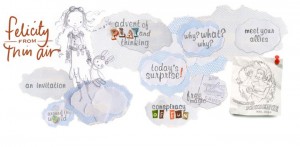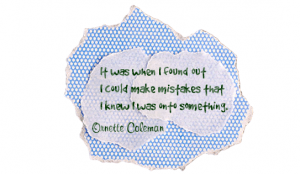Quicklyst: Note taking web app created by student
What it is: Senior in high school Shantanu Bala emailed me yesterday with a link to a new web application he built called Quicklyst. Quicklyst is a web application for note taking. Shantanu created Quicklyst to make taking and studying notes easier. Quicklyst makes it easy to take notes, deliver notes to a Kindle device, look up topics in Wikipedia, and define words within notes automatically using the Merriam Webster Dictionary. It is free and easy to use from any web connected computer. Students can quickly organize their notes into study guides and even create a study queue for important notes. Notes can be searched by topic or subject. Quicklysts can be delivered to a Kindle, printed, or downloaded as text files. There is no need to register to create a Quicklyst, to save a Quicklyst, students will need to create a username (could be email address but doesn’t have to be) and password. While students take notes, they can instantly include definitions and search information in their notes. Type a question mark followed by the word you want searched and Quicklyst will automatically add information from Wikipedia and DuckDuckGo. Type a colon followed by the word you want defined and Quicklyst will automatically insert the definition into the notes. Students can click on the + sign next to their notes to add the notes to their Study Queue. The study queue is a place for students to save notes that they want to reference and study later.
How to integrate Quicklyst into the classroom: Quicklyst is a great addition to any student (or teacher) tool box. It makes note taking a breeze, quickly importing definitions and search information into the notes. In a one to one setting (where every student has access to a computer) Quicklyst could be used by students to take notes during discussion, lecture, or any type of whole class learning activity. In the one or two computer classroom, Quicklyst could be assigned as a student job in your classroom. During the class, the student assigned can take notes that can later be downloaded and sent to students, or printed as a study guide. The class job should be rotated so that each student has an opportunity to be class recorder.
Quicklyst is also excellent for teachers taking notes in staff meetings, professional development, or conferences. It is such a simple tool to use and has just the right amount of extras (instant definitions) to make it really useful!
Use Quicklyst with younger students to create KWL (know, want to know, learn) type notes with students. Using a projector-connected computer, interactive whiteboard, or classroom computer, students can begin the chart and fill it in as they learn more. The simple built in search and definition make it ideal for this type of use.
Tips: Quicklyst is a fantastic example of student innovation, it once again begs the question are we providing opportunities for this kind of creativity in schools? Shantanu created Quicklyst in his free time for fun, amazing! I asked Shantuanu where the idea for Quicklyst came about and how he learned how to program, here is his response: Mainly, notes were something I always had a problem with. I’d either lose them or forget them, or just use a textbook since my notes weren’t very good. Although my school doesn’t have laptops for every student, schools are slowly getting more and more computers for use directly in the classroom. I realized it might be interesting to create something that stores a person’s notes online and allows a person to search his or her notes easily. That solved my first problem of losing and forgetting my notes. But there was one thing I found missing when looking through some of my notes: structure. I’d try to continue my notes chronologically, but sometimes there’s a gap when a teacher stops teaching one subject and jumps to something else that’s more urgent. Other times, I’d miss a lesson, and I’d forget to copy someone else’s notes. On a computer, this process is much easier, and copying/moving things around can happen in a couple seconds. I also realized that notes feel very disconnected — there’s a wealth of information available online, and there’s only so much a teacher can fit into a class period that’s less than an hour. Providing that information to a student while they take their notes in class seems like the right direction. It encourages active learning by allowing a student to ask a lot of questions and find answers themselves.
Part of the reason I am really excited about the amount of information available online (and the quality of the information) is because I was able to teach myself how to code in the 6th grade. I just followed some tutorials online, and whenever I was confused I just asked a question on a forum and I’d get an answer pretty quickly. There are a ton of people who write excellent materials and answer questions completely in their free time. It’s really amazing. Once I got into high school, I found out that I could get credit by taking some community college courses in programming, so I took Java and C++ classes. But my favorite programming language is really the one I learned first — Python.
Thank you Shantanu for creating such a useful application and sharing it with all of us!
Leave a comment and share how you are using Quicklyst in your classroom.