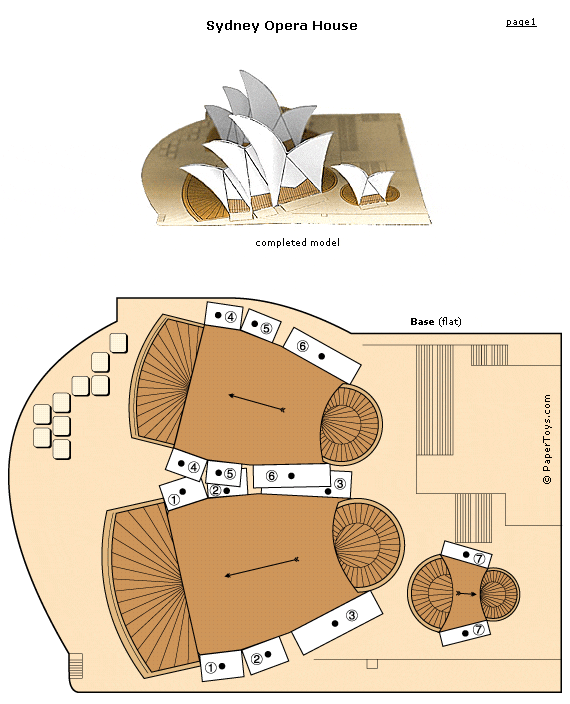Presenting Learning with Stop Motion Animation
What it is: At Anastasis Academy, we have some Stop Motion Animation PROS in the form of an eight year and ten-year old boy. These brothers taught themselves how to use stop motion animation, proceeded to create several learning videos (without assistance from a teacher) and, if that wasn’t enough, went on to teach the rest of our students how to do it! Incredible. Nothing like starting the day with a little viral learning! Today these two young boys stood before our junior high students (twelve to fourteen year olds) and taught them how to make a stop motion animation video. The young boys are SO proud of their accomplishment and were incredibly articulate as they taught the older kids about stop motion, the programs that can be used for stop motion and talked about technique. The older students followed along as the boys led them step-by-step through creating their own short stop motion video with a pencil or shoe. The ten-year old then issued the jr. high a challenge: Create a stop motion video before the end of the school day to show me, I’ll give you tips on what you can improve on. Above is one of the jr. high created videos that was presented. It was incredible to stand back and watch kids teaching and leading kids this way. The age difference was no barrier today!
Today, our students used the iMotion HD app on the iPad to create their stop motion animations. This FREE app is powerful in the hands of creative kids! The brothers have been using stop motion regularly to reflect on, or display learning.
The older of the two brother’s started learning stop motion using SMA (Stop Motion Animator) this is a free program that works using a PC, webcam and a whole-lotta (technical term) imagination.
For the Linux crowd, there is the free Stop Motion.
For the Mac crowd (cheers), there is the free Jelly Cam.
How to integrate Stop Motion into the classroom: Stop Motion is a great way for students to create their own animated videos. Students can use stop motion to display learning, as a way to reflect on learning, to tell a story, to demonstrate a time-lapse of a scientific process or just as a creative outlet. Stop motion requires students to do some pre-planning. First students have to decide what story they are trying to tell, next they have to decide how they are going to demonstrate that story visually, finally they need to move an “actor” frame by frame through the scene. The results are pretty incredible (as you can see above).
Tips:Some tips from our Stop Motion PROS: Make sure not to move your actor too far each time or the end result will be choppy, make sure to move your hand out of the shot before snapping the picture, plan through your story BEFORE you start.
Check out our YouTube channel for more stop motion animation from our students. The Bones, Gnome.Eaten.By.Jaws, and Anastasis Academy videos were all created by the 8-year-old! (P.S. The kids LOVE comments on their videos!)
This, my friends, is what happens when you give kids room to learn! Onward.
Please leave a comment and share how you are using Stop Motion Animation in your classroom!