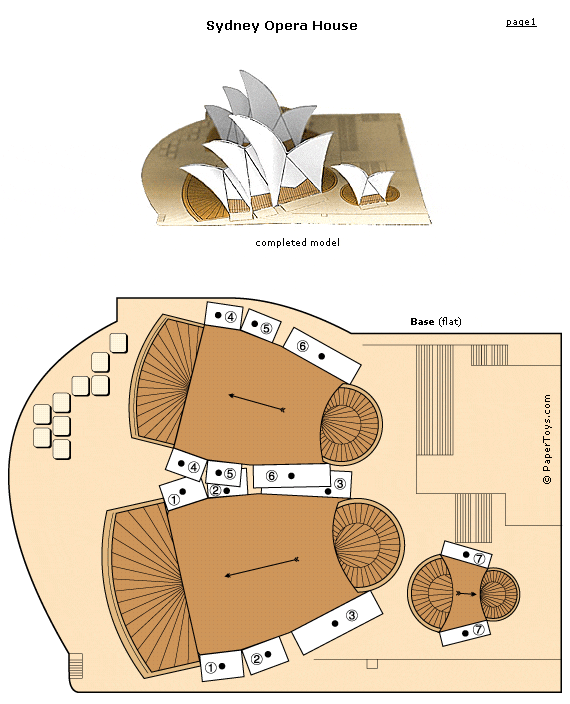Screenr: Instant Web-based Screencasts
What it is: Have you tried to type the following into Google: “school makes me”? If you haven’t, it is a sobering reminder of the state of education as perceived by students and society. I started Anastasis Academy to change this reality for students. My hope is that one day soon, the automatic suggestions that Google pulls are overwhelmingly positive. Last week, I asked students at Anastasis Academy to finish the statement “school makes me…” I didn’t prompt them or give them any additional details about how I would be using it. The answers that we got are in the video above. Pretty cool to see how even one year of freedom in learning leads to different perspectives. I can assure you, these are not the words most students would have used about school prior to coming to Anastasis Academy. In fact, in full disclosure, we have 2 students that are new to Anastasis. They started only a few months ago. They finished the statement with “bored” and “tired.” *sigh* This was a sad moment for me. I want more for these boys. Later in the day they both happened to be hanging with me in the office for a few minutes. One of the boys asked me why I had asked the question. I showed them what happens when you type the words into Google. “Oh, that is really depressing. So why did you ask us?” I told them that I cared about what they thought because if there was something we could do differently as a school, we would do it. Both boys asked if they could change their answers, “we were thinking school in general…this place isn’t really like that.” There were no GRAND statements of how much they loved it and we are changing their world…give it time!
To create the video above, I needed to screen capture my Google experience. I’ve long been a fan of Screenium but for some reason, it has decided to throw in the towel and is not interested in recording anything but audio. Frustrating. So, I set out to see if I could find an online screencast recorder that I could use. Jackpot! I found Screenr and it is my new go-to for screencasting.
Screener is a web-based screen recorder that makes it really easy to create and share screencasts. There is nothing to install or download (always a plus!), you can record on a Mac or PC, the video plays on all devices, and it is totally FREE! Just click the record button, capture your screen and voice (if you want) and then share the link or download the video to use in other programs. I downloaded my finished screencast so that I could make a little video in Keynote with our words.
How to integrate Screenr into the classroom: Screenr is a fantastically simple tool that allows teachers to create detailed screencast instructions in minutes. This free-to-use application can capture video of anything that is on your computer screen. Audio can be included (or not) for any screencast. The resulting video can be embedded on a webpage or blog, sent to students via email, or downloaded. Screencasting is a great way to teach students how to use e-Learning tools or how to complete any computer assignment. When I taught in the technology lab, there was never enough of me to go around. Screencasting made SUCH a difference in how I spent my time with students! Students could self direct learning, or remind themselves of that one step they forgot. Instead of waiting for me to be available, students could keep working and my time was spent working to help students make connections in learning instead of just on answering process questions.
Screenr would be useful for students who want to share something new they learned. Have a student who is JAZZED about coding? Let them show off that passion by creating tutorial videos for other students. Anything that is computer based and could use some explanation is perfect for Screenr. Because you can embed videos, you can share them on a class blog or website. If you tag your videos and posts, it will be easy for students to quickly search and find what they need as they work.
Screenr can be used for more than just tutorials. Remember this video? This is such a cool, creative use of a screencast. Students could similarly show off their learning through screencasts of various programs on their computer. Just takes a little inspiration and creative thinking!
Tips: There is a pro version of Screenr, I’ve found the free version to meet all of my needs for school/classroom use.
Leave a comment and tell us how you are using Screenr in your classroom.