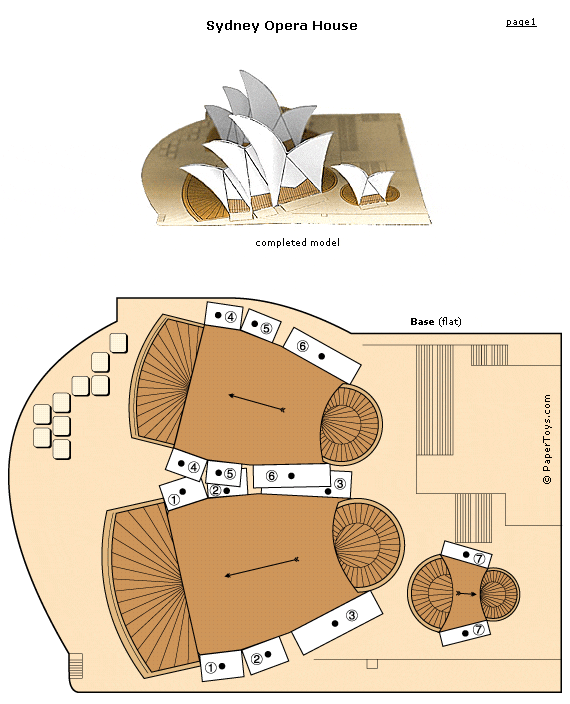Writing Prompts Tumblr
What it is: Writing Prompts is a Tumblr blog I learned about from @johntspencer on Twitter this morning. It is a fabulous blog packed FULL of writing prompts to use in the classroom. There are currently 247 prompts on the site but new prompts are added regularly (so subscribe to this one!). The prompts are pictures coupled with a text prompt and are sure to get the creative writing juices of your students flowing.
How to integrate Writing Prompts into the classroom: These Writing Prompts are a fantastic way to get your students thinking outside of the box and interested in writing. Display prompts on an interactive whiteboard, projector connected computer, or at a writing center on classroom computers. Students can spend 15-20 minutes of uninterrupted time just writing their thoughts. Keep these in a journal so that they can go back through their writing and choose a 15 minute piece they would like to expand on.
A blog is the ideal platform for writing of this kind because students can re-blog the prompt along with their written piece. Students can get feedback from teachers and peers in the form of comments on the blog.
The Writing Prompt Tumblr blog is the perfect addition to a classroom or student RSS reader. New posts will be delivered as they are posted so your students will always have a fresh supply of writing inspiration. I use Google Reader when I am at a computer, Reeder or Flipboard on the iPad.
Tips: These prompts are best for secondary elementary, middle and high school students. If you teach younger students, consider creating a writing prompt Tumblr of your own. They are easy to get started with!
Please leave a comment and share how you are using Writing Prompts in your classroom!