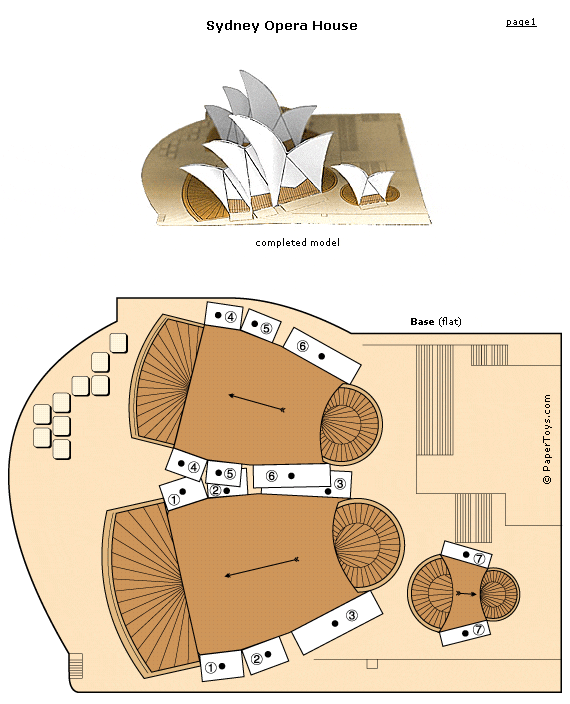Inside Story Flashcards: The world’s most interesting way to learn words
What it is: First of all, how about that for a tagline? “The world’s most interesting way to learn words” is a lofty goal for anyone to reach, but I must say, Inside Story Flashcards is doing a bang up job of it! What makes these vocabulary flashcards so great is the accompanying pictures. They are so appropriate for the words they are describing and offer a great visual to associate with the word. In addition to the well matched picture, students can click on a speaker icon for audio of the word. Students can choose to show or hide the definition. Students can choose words at four different levels: Basic (includes words like seven, comb, typewriter); Easy (includes words like attire, inclined, endorsement); Medium (includes words like prodigy, monochrome, dank) and Hard (includes words like crepuscular, bedizened, atavistic).
The online flashcards are fantastic but there are also free printable flashcards for offline use!
How to integrate Inside Story Flashcards into the classroom: Inside Story Flashcards are a superb addition to any classroom. They are just the ticket for visual learners…petrified will forever more be associated with the kitten picture above in my mind! These flashcards are a fun way to practice vocabulary and learn a new word.
Use the site with the whole class using a projector-connected computer or an interactive whiteboard. Split students into teams to see which team can come up with the most creative sentence using the new vocabulary word. The online flashcards also make a great creative writing prompt. Students can use the newly learned vocabulary in connection with the picture displayed.
Students can practice their vocabulary skills on classroom computers using the “hide definition” feature. Students can quiz themselves and then show the definition to find out if they are correct.
The print flashcards can be used in the low tech or no tech classroom. Print out flashcards to keep in a writing inspiration station. Students can use them to learn new vocabulary or to inspire writing.
Start your day with a new word. This can be the “word of the day”, challenge students to use the word of the day in conversation at some point during the day.
Do you have students who are gearing up for the SATs? Send this link home for some fun practice/learning time.
Tips: At Inside Story Flashcards, you can also purchase sets of flashcards with a theme. I’m liking the cat and dog flashcards. Can Haz vocabulary.
**For those who are wondering, I did write this post on my iPad. It was not wicked hard…just different.
Please leave a comment and share how you are using Inside Story Flashcards in your classroom!