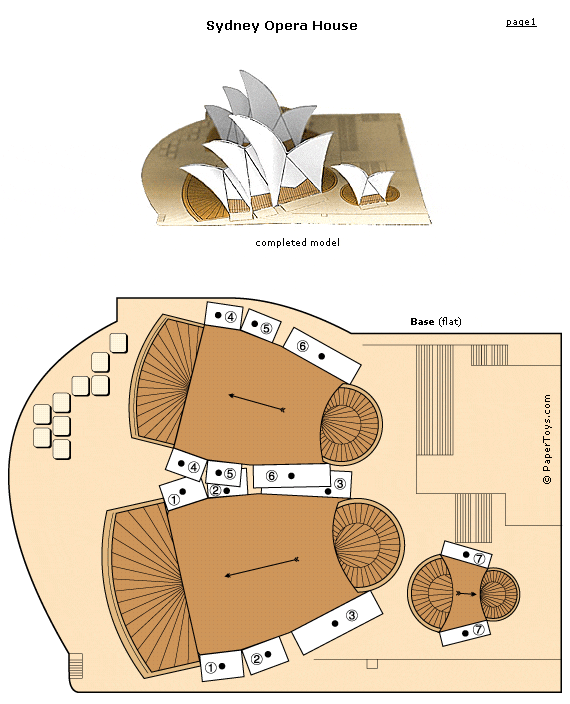Oddizzi: where the world comes to life
What it is: I love those serendipitous moments in life where the stars seem to align and everything that comes your way is tailor made to meet your needs. This resource filled those needs for me this week! At Anastasis, our primary students are working on an inquiry unit about how transportation has changed over time and how transportation is used in different locations in the world. What should appear in my inbox than a little note from the people over at Oddizzi inviting me to take a look at their content. Serendipitous I tell you. Oddizzi is a paid-for service but they have sample content on their site to give you a taste of what you can expect. That sample content is free and has made my day. It may make yours too, you should head over and have a look! Oddizzi brings the world to life in a way I have seen few other resources pull off. Students have access to their very own interactive map where they can view places, physical features, global features, places of interest, my story and class pals. Students can click on each feature on the map to learn more in popup bubble. The content below the map is rich including student-friendly text, videos, “secret” facts, images and more. Oddizzi is a great way to teach about geography, global issues, math, citizenship and multicultural topics. One feature that I have found to be really useful is the “Sneak-a-Peak” option which condenses a page of content down to one page of easy to read sentences. Perfect for differentiating for your different reading levels while maintaining a topic thread for the whole class. Odd and Izzi are fun characters that lead students through the site revealing hidden secrets as they go.
How to integrate Oddizzi into the classroom: Oddizzi is a fantastic way for students to explore geography and culture. Use Oddizzi sample content to introduce a lesson or unit, as a place for students to gather research, or as a center activity on classroom computers. In the Sample Content you will find information on Egypt, transportation in India, Rivers and Games (flags from around the world and a game about Egypt).
Oddizzi is a great place to spur interest in geography and encourages students to learn more. We will use the Transport in India content to help students think about questions they can ask about how transportation is used in other countries.
Geography is a subject that is often overlooked in schools in the United States. Oddizzi helps bridge the gap between geography and other disciplines such as reading, writing, communicating, math, social studies, history, etc. No excuses!
Use Oddizzi as a starting point for students to gather facts, information and gain a general understanding of geography and culture. Students can use that information to create a poem about the country or location. At Anastasis, @leadingwlove did an incredible project with students where they each chose a country they wanted to learn more about. After learning about the country, they wrote a poem. Each made a large thumbprint on an 8.5 x 11 piece of paper and inside the thumbprint left a negative space of the outline of the country. They wrote their poems on the lines of the fingerprint. The result was incredible! Students learned a lot, practiced writing poetry and created a masterpiece to boot! Since our students are in a one-to-one iPad environment, they took this a step further and took pictures of their finished products and added special photo effects to make a one-of-a-kind digital masterpiece for their e-portfolios. SO awesome! You can see the beginning of one of these poems below…
Tips: In the subscription version of Oddizzi, you can connect with other classes around the globe in a secure learning environment. This allows your students to send online postcards to other students around the world so that they can learn first hand what life is like around the globe. Neat! A curriculum zone offers teachers resources for integrating Oddizzi across multiple disciplines for transdiciplinary learning. In addition, the subscription version has “Over to you” where students can contribute content to the site. If you are interested in testing out these additional features, request a free trial of Oddizzi for your class here.
Please leave a comment and share how you are using Oddizzi in your classroom!