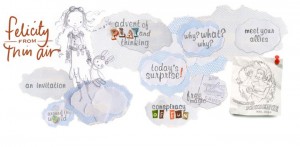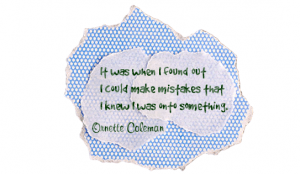BrainNook: Virtual Learning World for Elementary Students
What it is: BrainNook is a virtual world for kids where they can develop math and English skills while playing in the free online playground. There are over a hundred education games packed into the BrainNook virtual world, all of them are based on foundational math, English, and grammar concepts. The math games cover concepts from single digit addition to 3D spatial visualization. English games cover everything from building simple sentences to counting syllables. The games are all woven into a fun virtual world that students can explore and unlock. BrainNook also strengthens students reading, reasoning, decision-making skills, analysis, and computer literacy. Students choose a character (alien) and name, when they enter BrainNook for the first time, they are dropped onto Earth where their spaceship has crashed. They are greeted by an earthling named Bella who teaches them how to navigate the world, and earn stars by playing games. The stars that are earned can be used to buy back spaceship parts. Students can travel to several locations within the virtual world that are based on real-life regions of the Earth Students learn about each region through trivia, question popups, and local artifacts. In each world students can play math and English games with other players in the safe online environment. As they build up their skills, new worlds will be unlocked and they can buy items from the local market or work on assembling their spaceship by assembling puzzles. The games in BrainNook are scaffolded so it adjusts to students ability level as they progress. Games can be played individually or in head-to-head competition. Because this site is geared toward elementary students, no personal information or personal messages are included in the virtual world.
How to integrate BrainNook into the classroom: BrainNook is a brilliant virtual world for elementary students in first through fifth grade. The virtual world allows students to learn and practice math and English skills at their own pace, and at their own unique level. The games are great for building and reinforcing foundational learning skills. Because the game progresses as students do, students could continue on in their virtual world throughout their elementary school experience. BrainNook is ideal as a computer lab activity or in a 1 to 1 situation. If you don’t have time to use BrainNook as a virtual world for each student, consider signing up for an account yourself that can be used as a class account. Review the games that match up with skills students are learning in class and have the whole class play the games using an interactive whiteboard or on classroom computers as a center. Make sure to tell parents about BrainNook, this is a fun way for students to get extra math and grammar practice at home.
Tips: If students sign up for an individual account, they will need a parent’s email address validated before play. BrainNook also has a school account option that you can learn about here.
Please leave a comment and share how you are using BrainNook in your classroom.