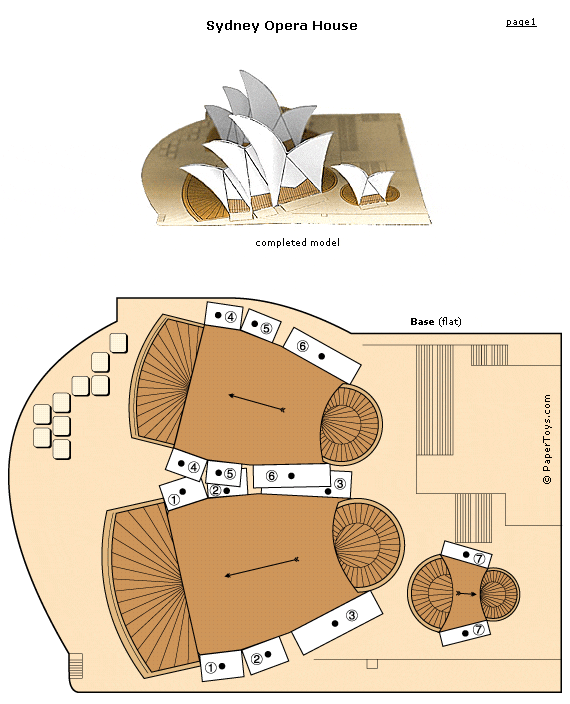SAM Labs blocks put students in charge of creative learning
What it is: Recently, the good people at SAM Labs sent me an Alpha Kit to play with and review. You guys, this is such a cool product! I love that as soon as students open it up, it puts them in charge of the learning. Best of all, it encourages the learning to happen through playful trial and error. Each SAM Labs Kit comes with clever little blocks that each does something specific (think switches, light sensors, temperature sensors, DC motors, etc.). These little blocks interact with the SAM Labs app and empower students to become the inventors of great ideas. Through these 17 blocks (the Alpha Kit comes with 4 of the 17 blocks), students get a front row learning experience to delve into programming, logic, and analytical skills while they express themselves creatively and become problem solvers. The uses of the blocks are seriously endless, paired with the app they can do anything from composing music, to creating a remote controlled car, to exploring temperature, to auto-tweeting or post to Facebook. You can play with these little blocks all day long and keep coming up with new combinations of things to do with them (in fact, I did!). I’m imagining all of the new directions SAM Labs could take our inquiry blocks this year!
How to integrate SAM Labs into the classroom: SAM Labs boasts itself as a STEAM (Science, Technology, Engineering, Art, and Math) tool. And it is. But SAM blocks are so flexible, that I think that they reach beyond these few subjects. When I look at the blocks, I see endless inquiry possibilities. Yes, students will learn programming basics, how motors and light sensors work, how to use logic to build if/then type scenarios. But students will see more possibilities with these open-ended blocks. SAM Labs has a great collection of lesson plans to get you and your students started if you like, but like Legos, I like to see what the students come up with BEFORE they get the prescriptive input from the adults. They will come up with things we wouldn’t have dreamed of and then we can let the iteration begin! Speaking of Legos, the SAM Labs components snap together seamlessly with Legos. I’m telling you, the sky is the limit with these! I adore tools that are flexible for any classroom, capitalize on student ingenuity and imagination, and give students the power to dream big. Using the SAM Labs blocks students can explore light and temperature, compose songs, experiment with resistance and friction, monitor plant life, create “smart” devices, test out properties of matter, begin to understand programming and patterns and learn about circuits.
I think Anastasis students are going to find some pretty unique ways to hack these little blocks into something that hasn’t yet been imagined for an inquiry project or experiment!
Tips: The Alpha Kit that SAM Labs sent me to play with is impressive even with a limited number of bricks. For a classroom setting, I’ll definitely be purchasing more. These will be a hot commodity for student creations…no need to cause unnecessary arguments over whose turn it is to use them! (Top tip: we solve those kinds of arguments with dance-offs!)
Have you played with the SAM Labs blocks? What have your students dreamed up with them?