NASA’s 50th Anniversary Flash Feature-best website ever!
Have I mentioned lately that I have the most AWESOME readers? No? Well it is true, you all are awesome and you keep me going even when I am running on low. Thank you for that! I’m currently working on starting a school (actually 3) in the next 2 years. This is proving to be an exciting and, oh yeah, exhausting task. Then I get encouraging emails and site suggestions from you all and it puts some major pep back in my step. Thank you! This website is one such recommendation. You know you are a true geek when getting a cool website in your inbox revives you 🙂 Thank you Ryan!
What it is: NASA’s 50th Anniversary Flash feature is a website that is absolutely not to be missed. Seriously, it won’t even hurt my feelings if you skip reading my post and just head right on over to dig in and check it out yourselves! This interactive timeline highlights each decade in our space program from 1950 to 2000. Until we get time travel sorted out, this is a pretty good substitute! The site encourages exploration and discovery as students move decade by decade through the site. I love that this site goes so far beyond just space exploration. While students explore, they will hear music representing each decade, see animations, listen to virtual radio broadcasts of actual news headlines (including NASA news and other news from the decade), original video, listen to speeches of the decade and even launch rockets. I can’t tell you how happy it made me to hear Johnny Cash mixed in as I was playing on this site (in the upper left corner of the site you will be able to change songs on the jukebox, record, tape, CD or mp3 player). First thing I heard when I clicked on the 80’s “Tonight on Dallas find out who shot J.R.”. *LOVE THIS SITE!* This blog post took me about 2 hours because I got sucked right into exploring and playing. The site reminds me of Epcot’s Tomorrow Land, complete with robot guide. This is what online learning should look like, when I close my eyes and dream, this is the experience I imagine for kids. Can you imagine if there was a site like this for history? How cool would that be?!
How to integrate NASA’s 50th Anniversary Flash Feature into the classroom: This is one of those sites that you could let kids loose on just for exploration. Without any guidance from you they will learn plenty! Ideally kids would explore this site in partners or on their own in a one to one computer lab setting. If each student has a computer, headphones will be a necessity. If individual exploration just isn’t in the cards, visit the site as a class with an interactive whiteboard or projector-connected computers. Invite students up to the computer (whiteboard) to take turns guiding the class. The site has plenty of interactive content to give each student a chance at the computer (whiteboard). Unless you have a good chunk of time dedicated to the site, this is one that I would stretch out over a week. Each day students can explore a new decade.
The space exploration component of this site is amazing and could keep everyone plenty busy with learning. With older students, discuss what the music of the decade reveals about that time in history. What does the music tell them about people, community, values, events of the day? Take it one step further and ask students to dig into other historical events in each decade, discussing their impact on space exploration, culture and where we are today. One thing that I missed out on in history was all of the stories that make it so rich. For me, history was reduced to names, dates and places. Give your students the opportunity to put themselves into history and learn about how the events influenced each other.
NASA’s 50th Anniversary Flash Feature would be a great one to use in connection with We Choose the Moon. If your students are like mine, they can’t get enough of this stuff! Obviously I can’t get enough of it either. Full disclosure, I have always loved space exploration. When I was a kid I spent many summers at Black Rock Desert at LDRS (Large Dangerous Rockets) with my dad. My dad built wooden model rockets- first wooden rocket on record to break sound barrier! In answer to your next question: yes, I have always been a complete and total nerd. 😛
Tips: What? Your still here? Go on, visit the site! (channeling my inner Ferris Bueller today).
Please leave a comment and share how you are using NASA’s 50th Anniversary Flash Feature thesauruses in your classroom!

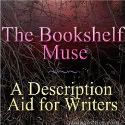







 Easy Survey Creation
Easy Survey Creation




