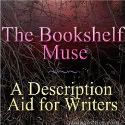Video Search in 3D and Create Playlists in 1 Click!
What it is: Video Search in 3D is a neat way to search for, and find, videos. Search videos by keyword and instantly get a 3D “globe” of video results. With the click of a button you can create a playlist of videos to be watched.
How to integrate Video Search in 3D into the classroom: Video Search in 3D would be a great way to search for and create playlists of videos for students and teachers. Create playlists for students to access on classroom computers as a digital-media learning center. These can be videos centered around a science concept, phonics rules, a period of history, math, foreign language or anything else that students are studying. For example, for language arts you might search “School House Rock”. During your writing block, students can visit the media learning center (your classroom computers) to learn more about grammar and parts of speech.
You can also use Video Search in 3D to create play lists for professional development opportunities. There are SO many outstanding educational videos available. Search videos by keyword or speaker and create an instant playlist. I started a Webspiration Wednesday lunch group at my school where I played inspirational videos in the library during lunch. I invited all the staff to bring their lunches to the library where we would watch and discuss inspirational educational videos. Mid-week video inspiration is just what the doctor ordered to put some pep back into your step!
Tips: Because this is a search engine, I wouldn’t let young students loose to search whatever they want until a teacher has previewed it.
Please leave a comment and share how you are using Video Search in 3D in your classroom!