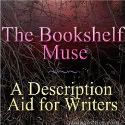Eyes on the Earth 3D
What it is: I’m still on my NASA/space kick, this time with Eyes on the Earth 3D from NASA. This is a neat website that lets students track missions as they are happening with the satellites that are collecting information about the Earth from space. Students can learn about the earth by choosing a mission to follow, zoom in and out of the globe, view satellite paths, view city and location labels on the map, replace the sun with an “artificial light” and see the view from Earth’s surface. As students click on the satellite, they will be able to view and discover more information about the mission. Students can choose to view the 3D Earth in real-time or speed up/slow down the Earth with a time control. Students can choose to learn more at any time by viewing the official mission home page linked at the bottom of each page.
How to integrate Eyes on the Earth 3D into the classroom: This is a way for students to assume the role of NASA scientist to learn more about the Earth and collect data. Students can view real data about sea levels, the Arctic sea ice minimum, carbon dioxide readings, global temperature and the ozone hole. Students can study each mission to gain a better understanding of what NASA scientists do and study. If you teach younger students, the 3D globe is a great way to help students understand continents, oceans and earth rotation.
One of the features that I enjoy about Eyes on the Earth 3D is the ability to view the Earth from the satellite view or the satellite from the Earth view. This will help young students better visualize and understand how satellites work and orbit the Earth.
If your students are studying satellites or NASA missions, assign each student a different mission to study in-depth. Students can present what they have learned to the class as an oral presentation using the Eyes on the Earth 3D site as a visual.
Tips: Missions can be viewed by what their focus is: atmosphere, oceans or land. If you are studying any of these, the missions would be a nice tie in. Students can read or hear about all of this data but I think it is just as important to understand where it all came from and how it was collected.
Please leave a comment and share how you are using Eyes on the Earth 3D in your classroom!