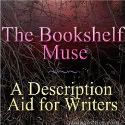Tiki-Toki: Create gorgeous multimedia timelines
What it is: Tiki-Toki is an absolutely GORGEOUS multimedia timeline creator. The results are truly a work of art-no joke! Tiki-Toki is very easy to use, after registering for an account, students are guided step-by-step through creating an interactive timeline. Students can add text, images (Flickr) and video (YouTube or Vimeo) to a timeline. Images can be uploaded from a student computer or found through a search on Flickr. Throughout the creation process, tool tips pop-up to guide students through creation. Students can share saved timelines with a unique URL.
How to integrate Tiki-Toki into the classroom: Tiki-Toki is a fabulous new way for your students to create and share online. Timelines are an obvious choice for history projects but can be used throughout the year for a variety of subjects and learning focuses. Students can reflect on and share learning using a Tiki-Toki timeline. Students can begin a timeline at the beginning of the year sharing videos, links, pictures and reflections each unit, week, month, or semester until the end of the school year. This is a nice way to encourage students to reflect on learning while providing them with a record of what has been accomplished throughout the year.
Students can create timelines based on books or literature they are reading. Young students can create a timeline with information about beginning, middle and end while older students can add supporting details, action, climax and concluding thoughts. A timeline book report is a welcome change for your logical/analytical thinkers- seriously, offer it as an option!
Timelines can also be used as KWL charts (Know, Want to Know, Learned). At the beginning of any learning, students can list the facts that they know about the topic. Next, they can brainstorm and write about what they want to know about a topic. At the end of the unit or semester, students can detail what they have learned including any relevant videos or images.
In science, students can use Tiki-Toki to detail an experiment or scientific method process they go through in a lab.
Tiki-Toki is probably too advanced a tool for primary elementary to use independently, but it can be used with an interactive whiteboard or projector-connected computer to create a timeline as a class. This is a good way to teach students about timelines while recording learning.
Create an account on Tiki-Toki and record a few pictures of your classroom along with a description of the learning that happened each day. At the end of the week the timeline can be sent to parents and administration to share what you are working on in your classroom. This is a fun change from the traditional newsletter and, because it is added to a little at a time, it will give you a break from the Thursday mad-dash-to-finish-Friday-newsletter thing you have going (oh, is that just me?). 😉
Tips: The basic Tiki-Toki account is completely free and contains enough features to keep kids creating with no problem. The paid accounts include features like shared timeline creation which would also be useful in the classroom. I’m hoping that Tiki-Toki catches on to the uses for education and comes up with an education version just for us!
A minimum age for use of Tiki-Toki is not specified in the terms of service. If you work with students who do not have an email address to share, consider using a tempinbox account or mailinator.
A BIG THANK YOU to @anderscj for mentioning Tiki-Toki on Twitter, I have a new favorite timeline creator!
Please leave a comment and share how you are using Tiki-Toki in your classroom!